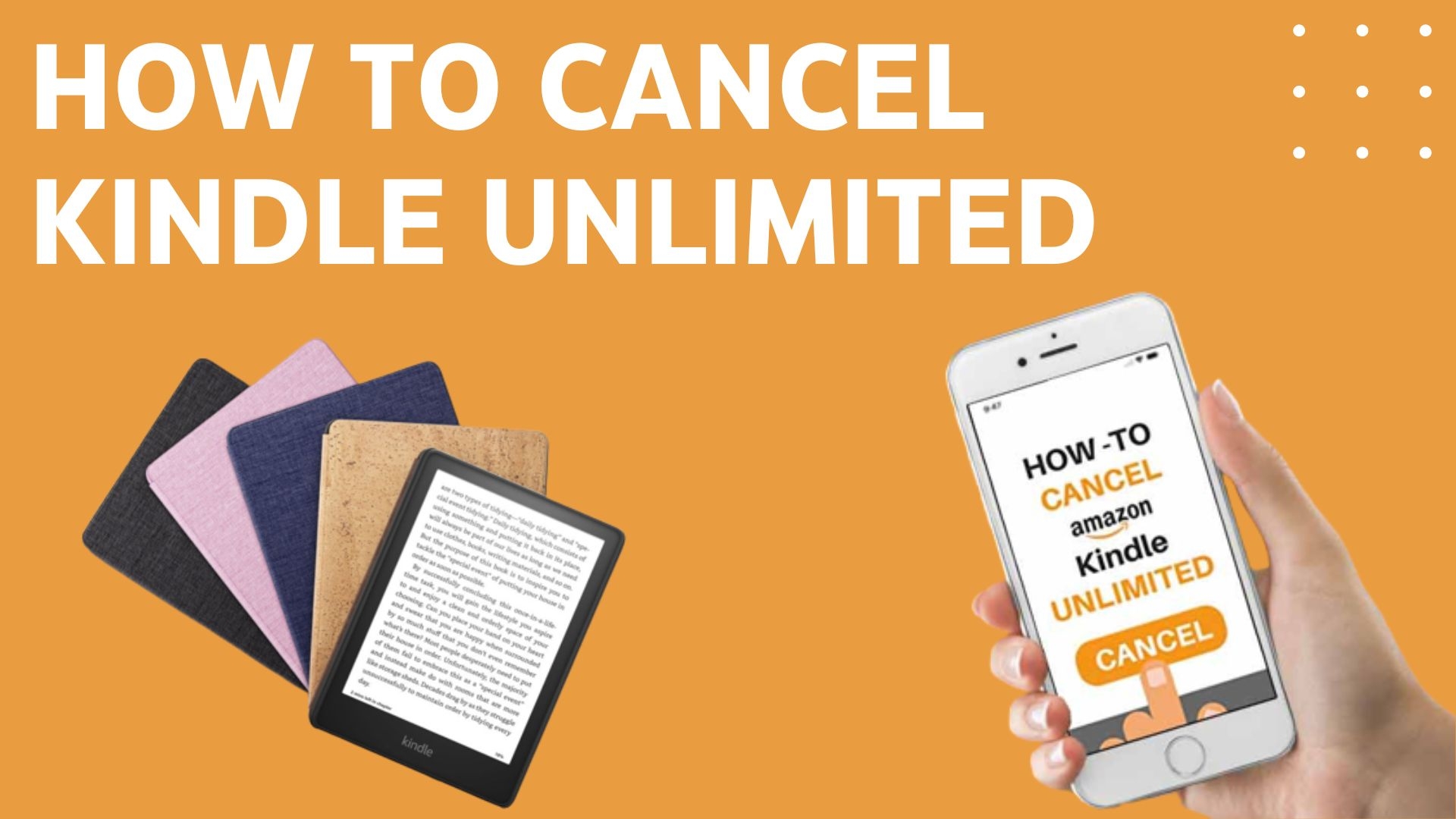If you want to cancel your Kindle Unlimited subscription but are unsure how to access your Amazon account page, don't fret. Follow these simple steps to navigate the Amazon website and cancel your subscription hassle-free:
Step 1: Log into your Amazon account.
If you already have an Amazon account, simply visit the Amazon homepage and click "Sign In" in the top right corner. Otherwise, create a new account by clicking "Create your Amazon account" and following the on-screen prompts.
Step 2: Access your account settings.
Once you're logged in, click on the "Account & Lists" option in the top right corner of the page. You should see a drop-down menu with various options. In this case, you'll want to select "Your Account."
Step 3: Navigate to Kindle Unlimited.
Once you're in the "Your Account" section, scroll down until you see the "Digital Content and Devices" section. Under this section, click on "Content and Devices." This will take you to a new page where you can manage your digital content.
Step 4: Cancel your Kindle Unlimited Subscription.
In the "Content and Devices" section, click on the "Settings" tab. From there, scroll down until you find the "Kindle Unlimited Settings" option. Click on "Manage Membership," and you'll be taken to a page where you can cancel your subscription.
Pro Tip: If you prefer to use a mobile app or web browser to cancel your Kindle Unlimited subscription, follow the same steps outlined above but through the respective platform. Simply log into your Amazon account through the app or web browser and navigate to the "Account & Lists" section, then "Your Account," and finally "Content and Devices."