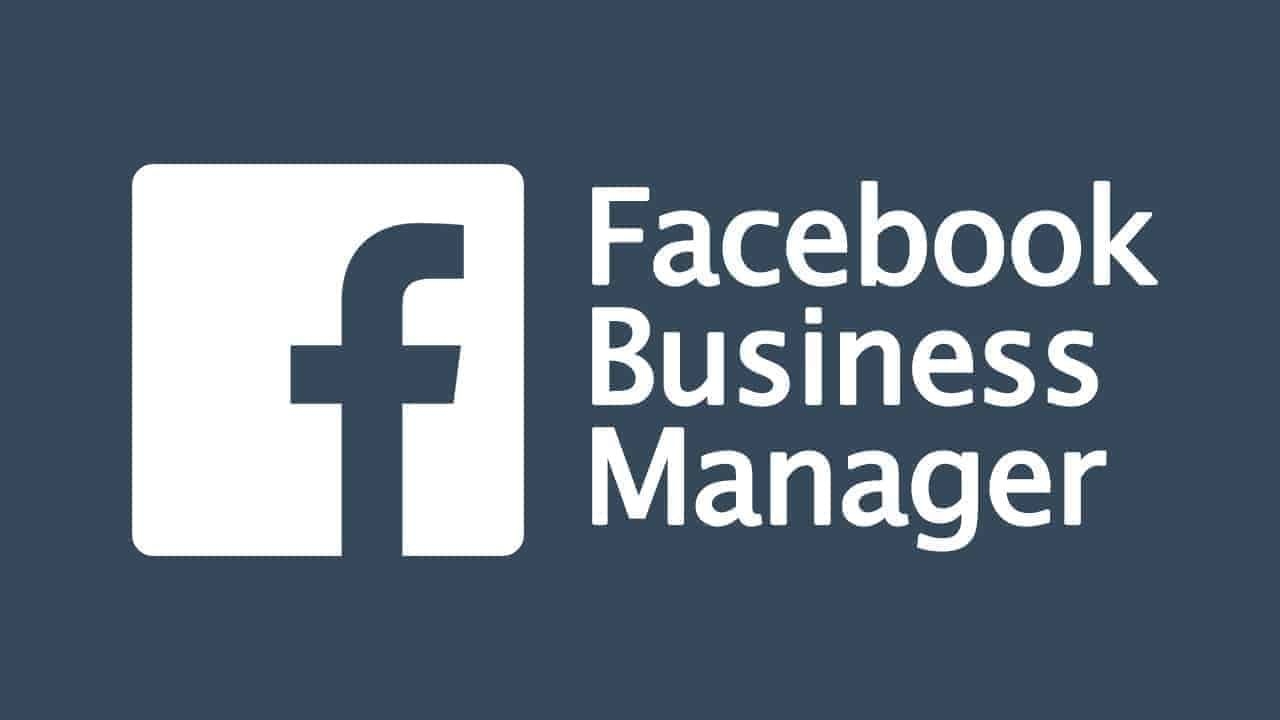Facebook (that is, already Meta) created a professional tool - Business Manager - for experienced marketers, large companies and marketing agencies.It helps to automate processes, systematize data from different projects, manage business pages, set up advertising campaigns and monitor team work.
But how to use all the possibilities of Business Manager for business development? In the article we will answer your question.
What is Facebook Business Manager?
Business Manager is a free advertising tool from Facebook to set up your promotion tools in one window. With its help, the specialist:
- Creates and manages objects - a Facebook page, an Instagram account, a list of audiences, a product catalog.
- Manages access and permissions - assigns administrators, editors, moderators, advertisers and analysts. In Business Manager, you can create companies of any size for cooperation with contractors, work of your own specialists, and management of other people's projects.
- Creates and configures advertisements. In the service, a specialist can set up advertising without access to the customer's personal account. Personal and corporate content can be separated.
- Monitors the effectiveness of advertising and conversions - analyzes statistics, manages the budget.
Who is Business Manager made for?
The service is designed for organizations and professionals who manage several customers at the same time - it is convenient and reduces the risk of getting a ban on a personal account.
Business Manager is used by marketing agencies when running targeted customer advertising or businesses that manage two or more pages. You can use address directory free for more info.
Specialists create an account in the service when:
- Work in several advertising accounts at the same time with different payment terms.
- Promote other people's accounts or projects with strict confidentiality terms.
- The advertising office is used by several specialists with different access conditions.
Why should you start a Facebook Business Manager?
There are several implicit reasons that Facebook doesn't highlight or describe in their documentation. The reasons below have been put into practice by experienced marketers who use Business Manager:
- Ability to work without gray accounts. Often, companies, when creating a business group, register it on the "left" page. This is how they try to save the personal data of customers and limit the circle of employees who have access to them. Facebook periodically blocks questionable accounts.
- The social network's technical support is more responsive and responds faster to users with Business Manager.
- Every employee who uses the service undergoes two-factor identification. This provides a higher level of security.
How to create an account in Business Manager?
The service can be used by any Facebook user who created a personal page 3 weeks before registering Business Manager. If you register before this time, Facebook may suspect the account is fraudulent and block it.
If you don't have your own Facebook account yet, sign up first. In the form, enter real names and add a full-face photo.
Create an account for a business owner or a close employee who definitely won't quit. This way, you will keep data confidential and be able to restore your account if you lose access.
Now register in the service at businеss.fаcеbооk.com:
- Fill out the registration form: enter the name of the organization, the name of the responsible person and a valid e-mail address. It will help to restore access if the password is lost.
- Enter your legal address, phone number, website link and social media page.
- Click "Submit" for the system to register the account.
When Facebook confirms the information, you can enter your personal account. Here, Facebook and Instagram pages are edited and advertised, payments are set up, pixels are installed, and ads are launched for a similar audience.
How to work in Business Manager?
The account in Business Manager is called a "company" in the social network. This account needs to be set up for full service use. First, connect a business page, an advertising account and assign responsible persons:
- After adding someone else's page, the specialist claims ownership of it - this is how account owners are changed. If this is not required, the specialist adds his business page or requests access to manage someone else's page for further SMM promotion.
- After connecting an advertising account, a specialist gets access to Ads Manager — an advertising cabinet in which ads are created and their effectiveness is monitored. He can promote the company in social networks.
- After the distribution of roles, the specialist builds a clear hierarchy of account management and can assign colleagues responsible for certain processes.
How to get access to an individual employee, we will analyze later, first:
- Fill out general business information.
- Confirm your company status and enable two-factor authentication.
- Press the menu button in the form of three horizontal lines and select "Company information".
General information about the account, limits and data specified during registration are published here. Fill out the page, set up security and notifications.
Read also: 9 most effective types of advertising on Facebook
1. Configure the interface
The service interface is divided into blocks:
- Left - provides access to all functions of the service.
- Central – contains a list of objects belonging to a specific section.
- Right – shows the criteria of a specific object.
Objects are units that can be changed: roles, accounts, and data sources.
In Business Manager, you can create objects, claim rights to them, or request access to these objects.
2. We create a page
This step is required so that the Business Manager owner can find customers, communicate with them and promote the business.
To create or add a page, select "Company settings" → "Accounts" → "Pages" → "+Add":
- If there is a business page and you want to change the owner, add it to the service and configure the appropriate rights. Ownership will be transferred if the former owner consents to the transfer by approving the request.
- If there is no business page, create it through the service. It will automatically make you the owner and give you maximum access.
- If you have a business page and need to change the admin but not the owner, request partial access.
To promote an Instagram account through the service, add it to the Instagram Accounts tab. Click "Accounts" → "+ Add" → "Connect Instagram account" → log in to the account.
3. Create an advertising account
An advertising account is a tool through which a user sets up and runs ads on Facebook and Instagram. In Business Manager, you can manage multiple advertising accounts and create new ones.
- If an ad account has already been created, connect and manage it only in this Business Manager.
- If you want to manage another account connected to another Business Manager, select "Add advertising account". Only page owners can use this method.
- If you don't have a personal account, create a new one. Facebook allows you to create only one personal account with automatic postpaid.
To connect an account, enter your personal account → "Accounts" → "Advertising accounts" → "+Add" → Perform an action:
- Enter an ID to add an existing account. It can be viewed in the browser line after "act=" or in the Ads Manager window.
- To create a new account, enter a name, time zone and currency. Choose the time zone in which you will run the ad. Choose rubles or dollars for work in Russia.
To verify that the account is added, go to your Business Manager personal account settings → Advertising accounts. Choose an account and create an ad.
To go to the advertising cabinet, select Ads Manager in the settings. To do this, click on the three horizontal bars in the top menu bar → Ads manager.
Now select ad channels from the list. The list shows all types of advertising campaigns used by the company. To change an ad channel, click the channel name in the list. For this atsk better to use find people fast and free service.
Keep in mind that Facebook periodically changes the interface, the location of the buttons and the description. Don't be alarmed if the interface of the social network differs from the screenshots in the article.
4. Assign roles
The next stage of configuring Business Manager is the distribution of roles. The account owner can add users and adjust access rights.
In Facebook, user roles are configured in the "Users" → "People" section. The owner can assign roles:
- An employee - a person receives selective access to objects with limited editing rights. During the setup of ads by a subcontractor, the owner allows access to Ads Manager, but does not allow to change the payment system.
- Administrator – assigns roles and manages workflows. The owner gives the right of administration to the head of the department to appoint responsible employees without his intervention.
- Financial analyst – reviews summaries of expenses, payment methods, invoices. In a large company, such a right is given to an accountant, a senior marketer and an advertising analyst.
- Financial editor — changes the payment system, adds and deletes information on cards, creates closing documents.
You can add an employee in the "People" tab:
- Click “+ Add”.
- Enter the e-mail address of the artist.
- Assign a role.
- Select control objects.
- Click "Invite". The user will receive an invitation by e-mail.
You need to edit the access of employees who are already active in the "People" or "Partners" section.
5. We configure payments
If you added an ad account instead of creating one, you don't need to set up payments. Facebook automatically pulls data from an existing account and does not allow you to change it.
If you have created an advertising account in Business Manager, set up a payment system. By default, the social network will offer to set post-payment by bank card or PayPal.
The system debits money from the linked card on the reporting day or when the limit is exceeded. If the funds on the card are insufficient, the advertisement will not be broadcast. When calculating by post-payment, the social network works with natural persons and does not provide closing documents.
If the company needs to document expenses, choose the prepaid method. The organization deposits money into the account of the advertising office and launches a promotion for this amount. Closing documents are automatically generated to Ads Manager.
To set up a payment, go to the "Ad accounts" tab → "Accounts" → "Payment options" → "Add a payment method". Click on the desired option and enter the data.
6. Adjust the pixel
A pixel is a tracking code that digital specialists install on a site. This is how they track targeted actions: page views, button clicks, orders, etc. The pixel captures every action of the visitor.
Based on this information, the social network algorithm helps to find an interested audience among millions of users. With the help of a pixel, specialists collect audiences for remarketing, adjust conversions, optimize advertising and create similar audiences. It helps to create more relevant content, increase sales and increase audience loyalty.
Facebook Ads can be created no more than 5 pixels, Business Manager can create more of them - up to 10 pixels. The specialist can grant access to other participants, connect other pixels, change existing ones.
To create a pixel:
- Go to Data Sources tab → Pixels → + Add.
- Come up with a code name, enter the site URL and click “Install Pixel”.
- A window will appear on the screen with the code to be inserted on the site.
To use the received data, associate the pixel with the advertising cabinet:
- Go to the Pixels section again.
- Choose which code you want to bind.
- On the right side of the screen, look for "Add properties" and "Ad accounts".
- Select an account and complete the installation.
If you do everything correctly, the system will display a corresponding message on the screen.
Now let's analyze how to embed the Facebook code on the site:
- Sign up for Google Tag Manager.
- Insert the code in the site markup in the "head" section, as close to the beginning as possible, and after the opening <body> tag.
- After installation, check its functionality through the application for Google Chrome - Tag Assistant Legacy.
- Install the program.
- Click on the icon, select "Enable" and refresh the page.
Blocking Business Manager: Tips from the opposite
The main thing Facebook bans is fraudulent actions. To lose Business Manager and all account history, simply do the following:
- In your personal account, use fake first and last names, not real ones.
- Put any picture on your avatar, not a full-face photo, by which you can be identified.
- Do not open a personal account, do not be active in it.
- Create a Business Manager immediately after registering a personal account, instead of waiting 2-3 weeks.
However, the social network blocks for suspicious activity. For this:
- Set up the system right away, don't pause. Facebook assumes that a specialist sets up an account in several steps with breaks of 1-2 days: registers an account, adds advertising cabinets, launches advertising. If you want to get banned, do not follow the rules of the social network.
- Create creatives with screaming headlines and provocative visuals. Promise as much as possible so that the algorithm notices the violation of the rules.
- When promoting for the first time, use dynamic creatives instead of standard ones: 1 Company / 1 Ad Group / 1 Ad.
And if you don't want to get blocked, follow Facebook's rules and behave like a normal user. Then you will not be banned from work.
Conclusion
However, do not forget that the social network between you and customers is a hatch in your gas pipeline: on the one hand, it is necessary, on the other hand, it gives access to third parties. And generating quality leads is based on trust.
For this, customers must be sure that your company is able to guarantee the integrity and preservation of personal data. Therefore, for high-quality lead generation, we advise you not to abandon landing pages and multi-page sites. They are the ones who create the brand image and gain customer loyalty.
We know it's difficult to refrain from generating advertising accounts in all possible social networks, so we advise you to connect the free Vitamin service: in one window you will have all your advertising accounts from all social networks displayed. This makes it easier to manage the budget, and you can also receive cashback.