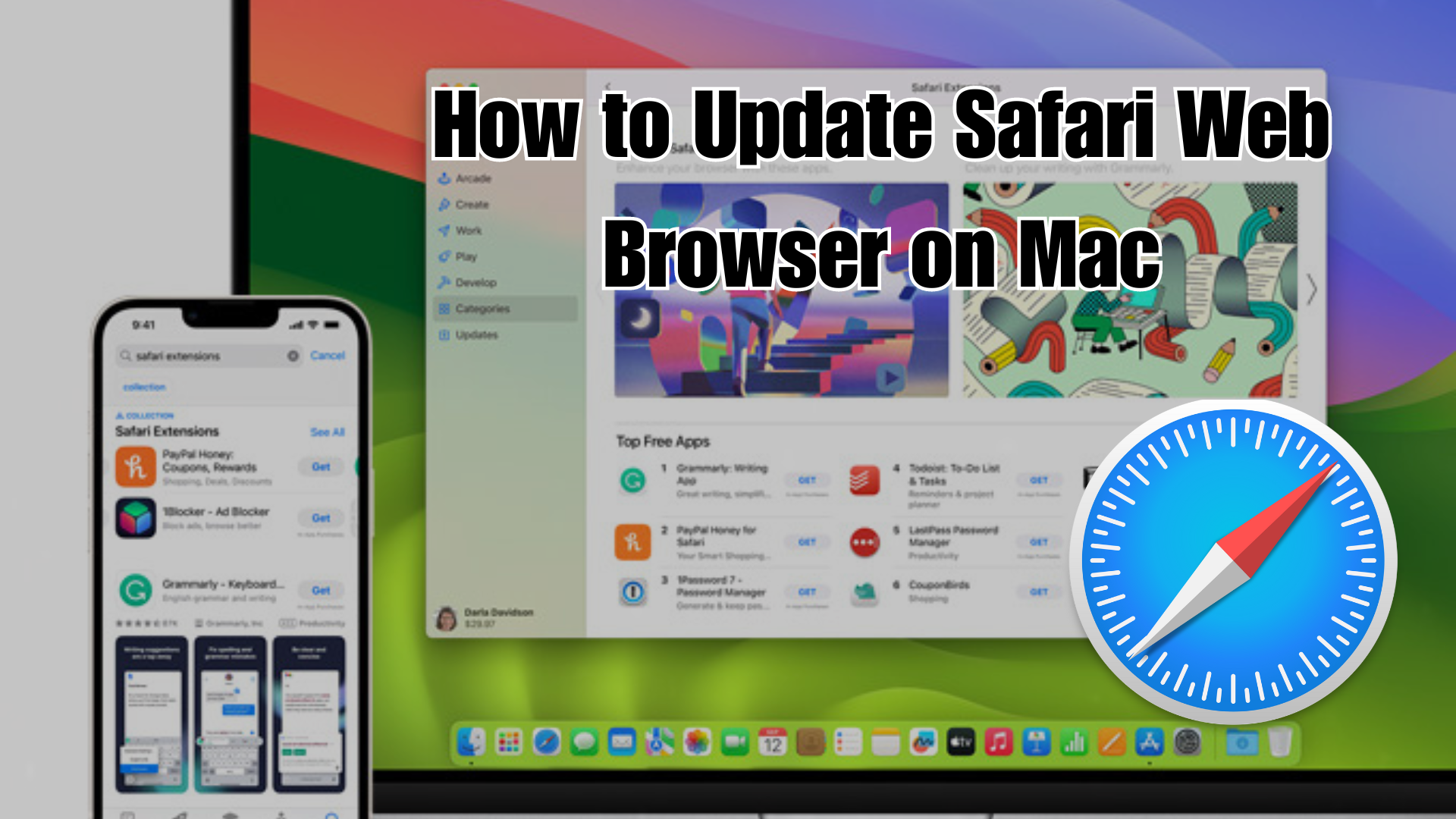One of the well-known browsers Safari initially introduced for Apple devices and now it is compatible with all versions of the operating system. It has become the standard default browser for almost all devices. On Apple devices, Safari’s speed is remarkable. Still, the developers are more concerned with ensuring security, compatibility, and potential cyber threats. To resolve all the bugs or patch these security flaws the new and advanced version of Safri has been launched. To get all the features of Safari, you need to upgrade the version of Safari you have now.
In this post, we will provide you with a complete guide on how to upgrade safari on Mac?
Without any further delay, let’s get straight into it.
How to Check Safari Version on Mac
By performing safari browser update, you will be ensured that you are equipped with the latest features and security enhancements of the browser. Before updating which version of Safari you are using on your Mac right now.
-
Initially, launch the Safari browser on your Macbook.
-
Tap on Safari in the menu bar located at the top of your screen.
-
Select “About Safari” from the drop-down menu.
-
A pop-up window will appear displaying the current Safari version.
How to Upgrade Safari on Macbook
Here is how to upgrade your Safari on your MacBook
-
All you need to do is to navigate to Apple Menu > System Settings.
-
Tap on “General. Software Update”
-
Allow your Mac to look for any updates,
-
Check if a Safari update is required, click on the “Update Now” tab next to the Safari tab.
-
Here, you will need to enter your Admin password, if prompted
-
Let your mac to download and install the latest version of the Safri Web browser.
-
Done, your Mac has been updated now.
Once, done, you are all set to browse with the latest version of Safari.